Code blocks
Dimitri POSTOLOV,•1 min read
Access Simulator Keychain
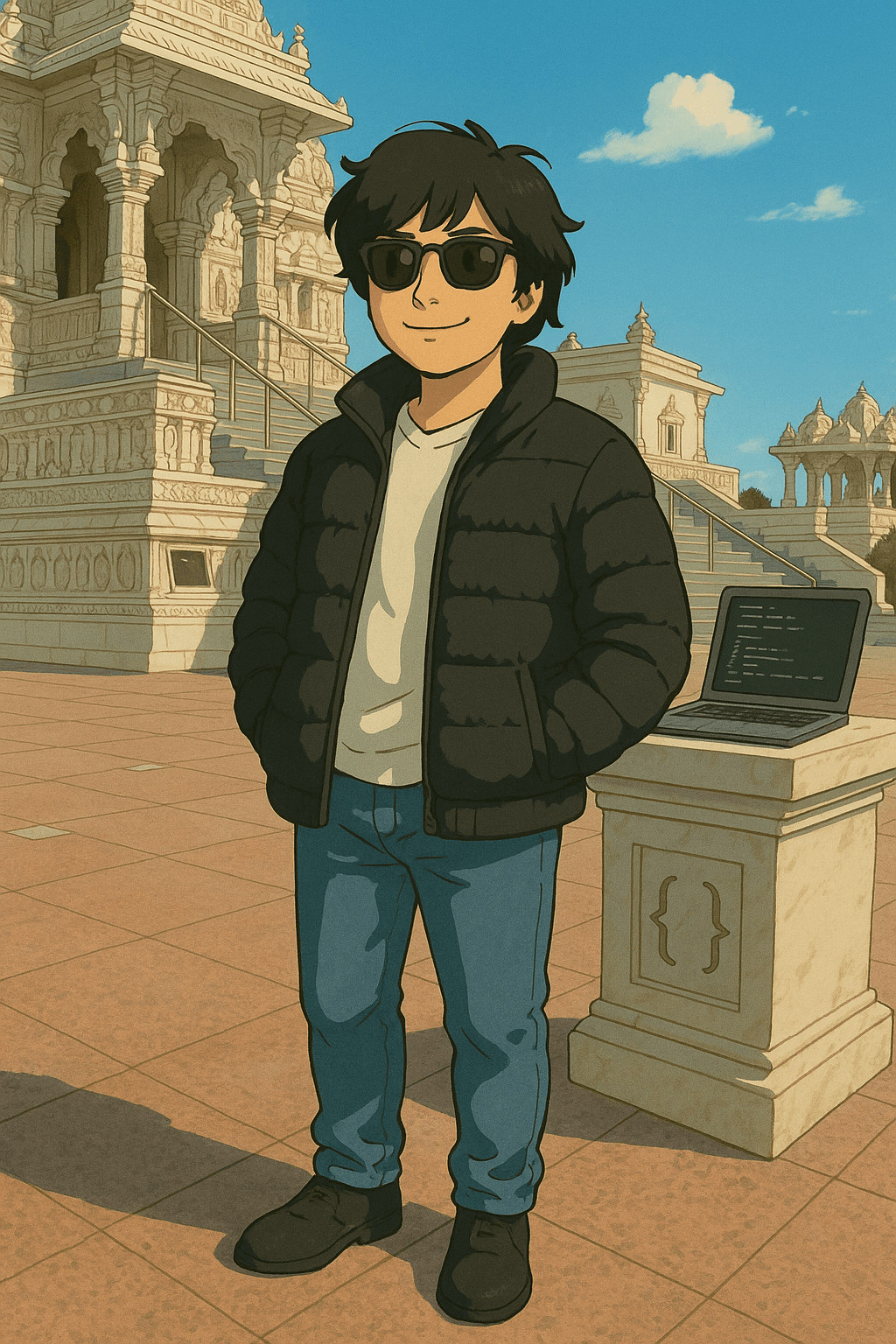
This guide explains how to access the Keychain database of a booted iOS simulator using SQLite Browser.
Prerequisites
- Install DB Browser for SQLite .
# Example: install DB Browser for SQLite
brew install --cask db-browser-for-sqliteSteps
- Get the UUID of the booted simulator
xcrun simctl list | egrep '(Booted)'
# Example output:
# iPhone 15 Pro (8B2E0CA2-2F49-4215-B6A7-334102D8811E) (Booted)- Navigate to the simulator’s Keychain directory
cd ~/Library/Developer/CoreSimulator/Devices/8B2E0CA2-2F49-4215-B6A7-334102D8811E/data/Library/Keychains-
Open the
keychain-2-debug.dbfile using DB Browser for SQLite- Launch the DB Browser application.
- Open the
keychain-2-debug.dbfile located in the directory above.
-
(Optional) Print the current working directory
pwdBy following these steps, you can view and analyze the simulator’s keychain database.
Test filename, line highlighting and empty lines
test.js
console.log('hello world')
console.log('goodbye world')Test showLineNumbers and word highlighting
object Hello {
def main(args: Array[String]) = {
println("hello, world")
}
}
object Hello {
def main(args: Array[String]) = {
println("hello, world")
}
}Test highlighting inline code
import React from 'react'
Test without specified language
hello worldTest with code block default language
const links = [
{ href: '/settings', label: 'Settings' },
{ href: '/support', label: 'Support' },
{ href: '/license', label: 'License' },
]Test link in code
Link to google
Link to GitHub
CC BY-NC 4.0 2025 © Dimitri POSTOLOV.RSS